Instructions for integrating Google Forms with Positly
Please Note:
We do not recommend using Google Forms because they do not allow any data to be passed through quietly. Their pre-filled fields can be edited. They do not have an automatic redirect. These all significantly impair the participant experience and can lead to difficulties.
Due to the limitations of Google Forms we recommended to only pre-fill the Assignment ID and then join your participant attributes based on this.
Google Forms is also limited in that it cannot generate different dynamic completion links.
Receiving Positly’s Assignment ID in Google Forms using pre-filled links
Follow these instructions to set up Google Forms pre-filled links to receive Participant attributes using the Query strings.
- Create a text field at the beginning of your form named Assignment ID.
- Note: Make sure to emphasise to the participant that they must not edit this themselves
- On your form, click the vertical ellipses (three dots) in the upper right corner to reveal the menu.
- Click “Get pre-filled link” Get pre-filled link
- Fill in the Assignment ID with “assignmentID”
- Click “Get link” which will commit to copy this to your clipboard
- Open your Run in Positly
- Paste the link as your Activity link
- Find the text that starts with “entry.” followed by numbers is the field name
- Select and copy the field name
- Then delete everything in you activity link following the /viewform (the field name along with the preceding “&” or “?” and the following “=assignmentID”)
- Click the Configure attributes button in Step 2 of the Confirmation stage of the Run creation form
- Find “Assignment ID” and change “assignmentID” to the field name you copied (“entry.” followed by numbers)
- You can repeat this process for any other fields you would like to pre-fill
Redirecting from Google Forms to Positly’s Completion link
Successful participants will need to be redirected to Positly’s Completion link to confirm their completion.
Follow these instructions:
- Click on the “Settings” button that looks like a cog
- Click “Presentation”
- Paste the Completion link along with very clear instructions to click it in the “Confirmation message” field.
- Note: We recommend against using Google Forms due to their not having an automatic redirect. If you must use Google Forms then please be very clear in your instructions and be graceful when handling participants who are confused by the lack of a redirect.
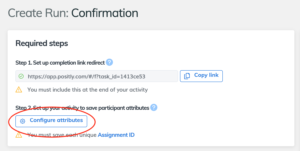
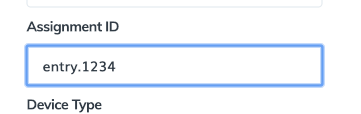

 -4
-4