How to Use Positly’s Screening and Filtering Features
This article is an overview of Positly’s screening features. If you’re looking for specific instructions on adding your Screening Links to your activity, see this page.
Customizing your participant pool
There are four ways to limit who can participate in your Positly activity:
- Using Demographic filters, which target participants based on demographic data they’ve chosen to give Positly
- Using Custom Attributes (on the Microtasker platform only), which you can assign manually or dynamically to participants from prior activities
- Using their participation in one of your previous Positly studies (on the Microtasker platform only), which allows you to target or exclude participants from your past projects or runs
- Finally, enabling screening questions, described below, allows you to use your own screening questions to determine participant eligibility for your activity.
What are screening questions?
Screening questions are those used to determine participant eligibility. For example, if you were interested in surveying potential homebuyers, you might ask questions like “Do you currently own or rent your home?” and “How likely are you to purchase a home in the next 5 years?”
Positly’s Screening Guidelines require that your screening questions be brief and at the beginning of your survey.
Good screening questions offer multiple options and obscure your eligibility conditions. For tips, check out our best practices guide.
Enabling Screening Questions
Positly’s screening features differ slightly based on whether you’re using Positly’s Microtasker platform or Panel Provider platform.
For both platforms, you can enable screening on the “Target Audience” page by electing to set up a Screening Activity.
Screening on the Microtasker platform
On Positly’s Microtasker platform, you will need two separate surveys at two separate links: a screening activity, which only contains your screening questions, and a main activity, which contains the rest of your survey. These cannot be the same survey; if they are combined in the same activity, Positly cannot remove ineligible participants on the Microtasker platform.
Positly will provide you with two links: a screen-in link and a screen-out link. These are for you to add to your screening activity.
Only participants who meet your eligibility criteria should reach your screen-in link. All remaining ineligible participants should reach your screen-out link when they’re finished answering your screening questions.
It’s important to test whether anyone ineligible can inadvertently access your screen-in link because any participant who clicks that link can continue on to your main survey.
At the end of setting up your run, Positly will also provide you with a completion link. This is for you to add to your main activity. All participants who complete your main activity should reach this link, which marks them complete and allows them to be paid.
In summary, to use screening on Positly’s Microtasker platform:
- You need two separate activities at separate links: a screening activity that only contains your screening questions and a main activity that contains the rest of your questions
- You will receive three links from Positly:
- A screen-in link, which goes into your screening activity for eligible participants who pass screening questions
- A screen-out link, which goes into your screening activity for ineligible participants who fail screening questions
- A completion link, which goes at the very end of your main activity
Screening on the Panel Provider platform
On Positly’s Panel Provider platform, your screening questions should be at the beginning of your main activity. In other words, you will only need one activity (and corresponding activity link).
Positly will provide you with a screen-out link, which you should add to your activity after your screening questions. Participants who complete your screening questions and are ineligible to continue to the rest of your survey should be sent to your screen-out link.
All remaining eligible participants can continue on to the rest of your activity.
It’s important to test whether anyone ineligible can inadvertently avoid reaching your screen-out link because any participant who avoids that link will be able to complete the rest of your activity.
At the end of setting up your run, Positly will also provide you with a completion link. This is for you to add to the end of your activity. All participants who complete your activity (the whole thing, not just screening questions) should reach this link, which marks them complete and allows them to be paid.
In summary, to use screening on Positly’s Panel Provider platform:
- You only need one activity, with your screening questions at the beginning and your main questions immediately after
- You will receive two links from Positly:
- A screen-out link, which must be reached by ineligible participants who fail screening questions
- A completion link, which goes at the very end of your activity
Pricing
Pricing is generally simple on Positly, but we need to account for some uncertainty when screening is enabled. This is because we don’t know exactly how many participants will screen in or out. Positly pays a small amount to all participants who answer screening questions, so lower-than-expected eligibility (screen-in) rates would result in a higher total cost, and higher-than-expected eligibility (screen-in) rates would result in a lower total cost.
When you set up a screening, Positly will ask you to estimate roughly how many participants (as a percentage) will screen into your activity. Based on that, Positly will then ask you to set a Max Budget. This represents the absolute maximum you can be charged for your run.
It’s helpful to set a higher Max Budget if you want to avoid Positly auto-pausing your run when we detect a lower screen-in rate than you estimated. On the other hand, if you have a strict budget, set that as your Max Budget to avoid unexpected costs.
Positly will reserve your Max Budget credits on your account while your activity is live, but credits will only be deducted based on actual costs. For example, if you estimate that 50% of your participants will screen in, but 80% of participants do, your actual costs will be lower than your Max Budget credits. Any unused credits from your Max Budget will become available on your account after your activity has finished. You can also write us at hi@positly.com to receive a refund for those credits.
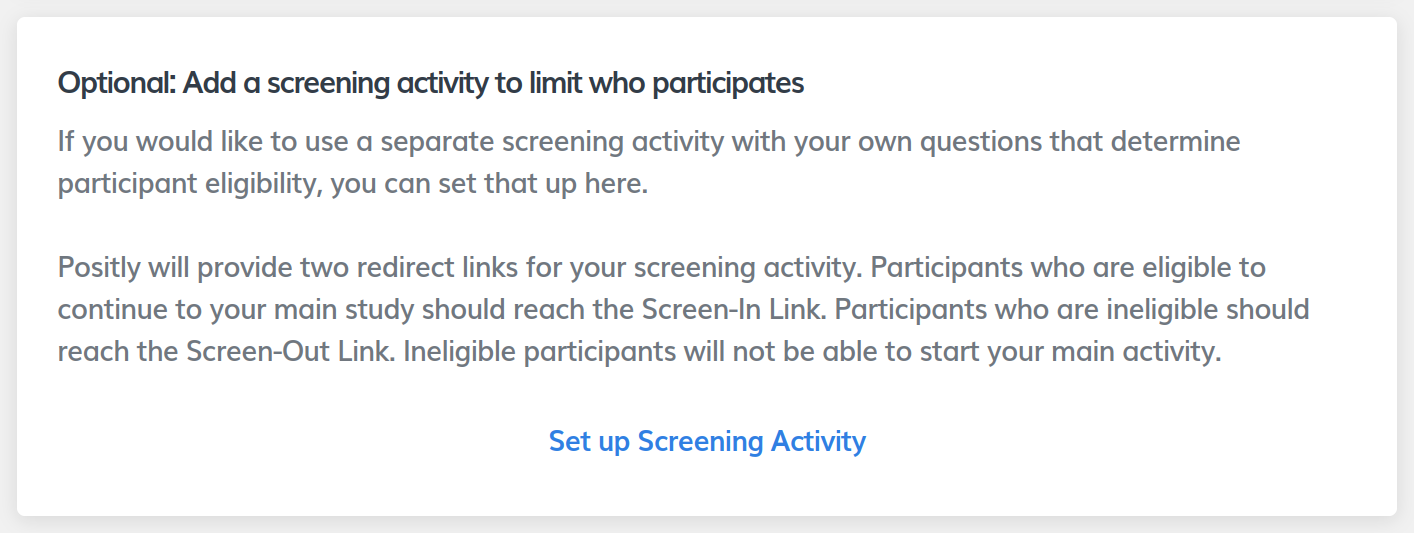

 (No Ratings Yet)
(No Ratings Yet)